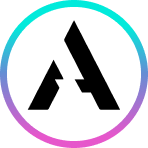Unlocking Web3 in Aurory: A Wallet Guide
Welcome to Aurory! While all our games are free-to-play without needing a wallet, connecting one unlocks the full power of Web3, allowing you to truly own your in-game items and participate in the wider ecosystem. This guide will walk you through the essentials of using a Solana wallet with Aurory.
Why Do I Need a Wallet?
While you don't need a wallet to play our games, you will need one if you want to:
Claim Ownership of Your Assets: A wallet allows you to withdraw your Prime assets (digital assets) from the game's internal inventory system (SyncSpace) to your personal wallet address on Solana, giving you full custody.
Account Top Up: To buy items and activate machines you’ll need the game currency. You can top up your account with AURY or USDC by connecting a wallet containing the currency you want to add.
How to Get Your First Solana Wallet
For the Solana blockchain, we recommend using the Phantom wallet. Here’s how to set it up:
Visit the Official Website: Go to https://phantom.app/.
Download and Install: Download the Phantom application, which is available as a browser extension or a mobile app, and follow the installation steps.
Secure Your 'Secret Recovery Phrase': During setup, you will be given a 12-word 'Secret Recovery Phrase'. This is the single most important piece of information for your wallet.
Write it down and store it in a safe, secure, and offline location.
This phrase is the only way to recover your wallet if you lose access.
Crucial Security Warning: No one from the Aurory or Phantom teams will ever ask you for your Secret Recovery Phrase. Anyone who asks for it is a scammer.
Add funds to cover transaction fees: To perform actions on the blockchain, such as withdrawing an asset, you will need a small amount of SOL in your wallet to pay for the transaction fees, often called 'gas'. Check how to get SOL here.
Connecting Your Wallet to App.Aurory.io
Once your wallet is set up, connecting it to Aurory is simple:
Visit the Aurory App: Go to https://app.aurory.io/.
Create Your Account: You can create an Aurory account by connecting your new digital wallet. Look for a "Connect Wallet" option on the page to initiate the process.
Approve the Connection: Your Phantom wallet will pop up and ask you to approve the connection to the Aurory website. Once you approve, your account will be linked to your wallet address.
You can have up to 5 wallets linked to your account at once. If you need to connect another wallet, you will need to remove one of the 5 previously linked.
Managing Your Connected Wallets
To manage your wallets you can click on your profile thumbnail at the top bar. Select “Wallet” to see which wallet is currently connected and the wallets you have linked to your account.
You can also manage your connected wallets on your player profile at app.aurory.io/profile/settings.
More on using wallets
SyncSpace: Each Aurory account comes with its own hybrid inventory system called SyncSpace. You can link a wallet to deposit or withdraw your assets to and from this system. When you withdraw assets from SyncSpace for the first time you need to have around 0.07 SOL in your wallet, for the one-time initialization fee.
Losing Wallet Access: It is critical to protect your wallet. If you lose access to your digital wallet and cannot recover it with your Secret Recovery Phrase, any assets stored in that wallet may be permanently lost. Always ensure your recovery phrase is backed up securely.
Click here to 👉 Play Amiko Legends 🕹️
Connect with us on our socials 👇